| Dear PFLAG Supporter, As our chapter leaders receive more and more requests for press and media interviews, we want to ensure that you’re getting the best support possible from our team. I’m happy to share that, on the Chapter Leader Web Portal, we have provided a new section on media and press, providing more direct access to messaging briefs and talking points, how-to’s for basic media requests, and more to help support and guide your efforts. The first briefs are up, and more are being added each week. Helpfully, you’ll also have guidance about what to say about PFLAG’s major themes for each quarter of the year, including how to talk about PFLAG’s 50th Anniversary. |
|  | Regional Roundup As your board and volunteers gear up to transition your chapter to the new brand, we want to highlight some best practices and quick tips to help you become familiar with Canva. First step, familiarize yourself with the Chapter Brand Style Guide, found on the Chapter Leader Web Portal. It will give you quick tips like the colors that are within our brand, best use for visibility, and more! You can log into the Chapter Leader Web Portal using the following username/password: |
| 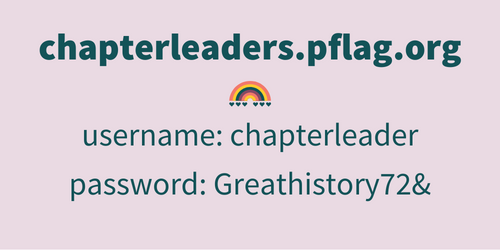 | For the fastest Canva start, check out the Canva How-To videos, especially the new one called “Best Practice: Canva Quick Start.” This is the best practice way to start designing, as opposed to copying or duplicating a design, which might slow your design and approval process. As you start designing, be sure you are using elements and colors that are within our brand. Not sure about what that looks like? Start with one of our templates in Canva and be sure to review the brand guide. If you submit designs outside of that brand, they’ll be sent back to you with that guidance. Here are some hopefully helpful tips: - First, install our brand fonts on your computer. This is a critical first step, as it will ensure that your chapter logo and design will work properly. To do this, download the zip file of our fonts from the Chapter Leader Web Portal. Open the zip file and extract the fonts to load them.
- How to unzip files on Windows
- How to unzip files on Mac
- How to install fonts for Windows
- How to install fonts for Mac
- Next, download your chapter logo. Visit the logo generator on the Chapter Leader Web Portal. You’ll enter your approved chapter name in the space provided. Do not re-enter “PFLAG” in this space, as the “PFLAG” in your chapter name is already provided in the logo; simply enter the approved location that is part of your name. If you submit designs without your official logo placed, they will be sent back to you with the guidance to generate and place it, and resubmit it for approval.
- Next, log into Canva. Haven’t signed up yet? Do that at pflag.org/canvasignup. Signed up but not sure what to do next? Check your inbox and spam folder for an invitation to Canva and accept the invitation. Now…you’re in!
- Start designing by beginning with the type of collateral you want to create. Canva offers a wide range of options for collateral, such as social media posts, flyers, business cards, and more. Starting with the right collateral type will ensure you are using the right size for the design and help you save time.
- Explore all of the PFLAG assets. In Canva, PFLAG National has provided a library of assets for use. Take some time to browse through these elements by clicking “Projects” on the left, and then “Folders” at the top of the section that comes up. To use templates as a starting ground, check out that Quick Start video we mentioned above!
- Use grids and alignments. Canva has a grid system and alignment tools that make it easy to create clean, organized designs. Take advantage of these tools to ensure your designs are balanced and visually appealing. This also includes aligning items to each other.
- Save and reuse design elements. Canva allows you to save design elements for future use. This is a great way to save time and ensure consistency in your designs.
- Learn from our how-to videos and the Canva design school. In addition to our Canva 101 videos in the Chapter Leader Web Portal, Canva has a virtual design “school” with tutorials and articles on various design topics. This is a great resource for learning more about design and how to use Canva effectively.
- Have fun! Designing with Canva should be enjoyable, so don't be afraid to experiment and have fun with our new brand!
Wondering what a successful Canva design can look like? Check out an example from our region. As we’re all getting familiarized with the new brand standards, I want to take a moment to highlight that many chapters have reached out to clarify their official name and explore possibilities for changing those names. Over the course of PFLAG’s history, naming conventions have been applied in different ways. As we’re starting to highlight more chapter-level work, please be aware that you may see chapters highlighted that show varied applications of our naming conventions. Please reach out if you have any questions! |
| 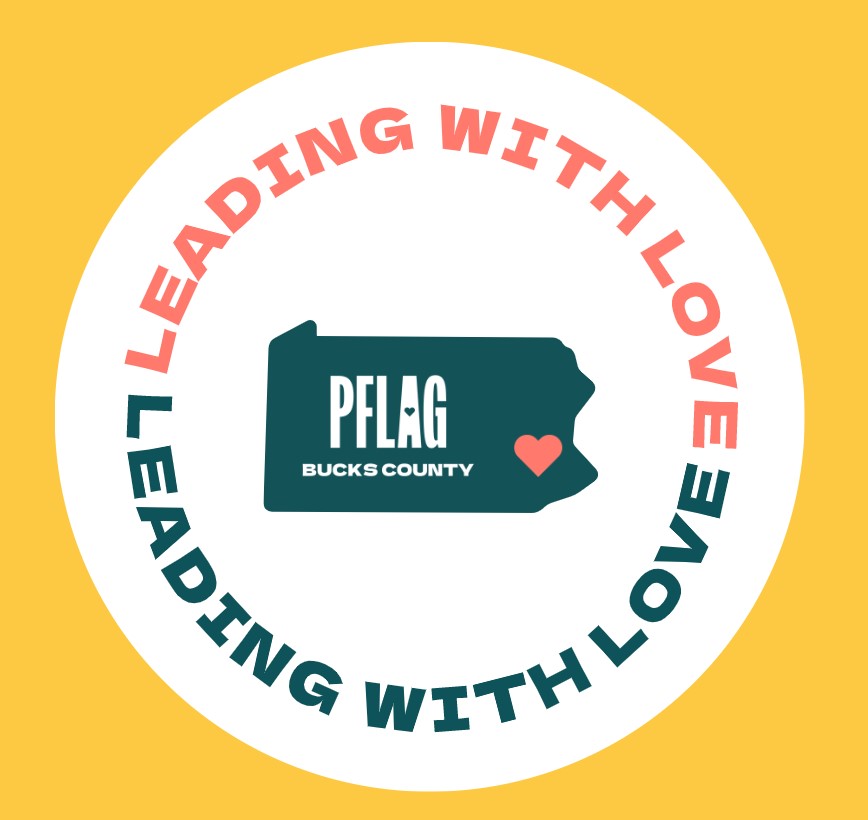 | Stay safe, 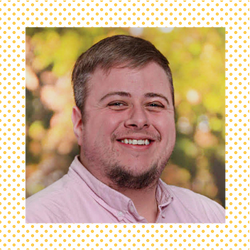 Shaun Connors (he/they) |
|
|
|  | Shaun Connors | Chapter Engagement Coordinator
Eastern Region (CT, DC, DE, MA, MD, ME, NH, NJ, NY, PA, RI, VA, VT, WV)
Pronouns: he/they
PFLAG National | P: (202) 558-3839 | pflag.org | straightforequality.org |
| | |
|
|
|
|